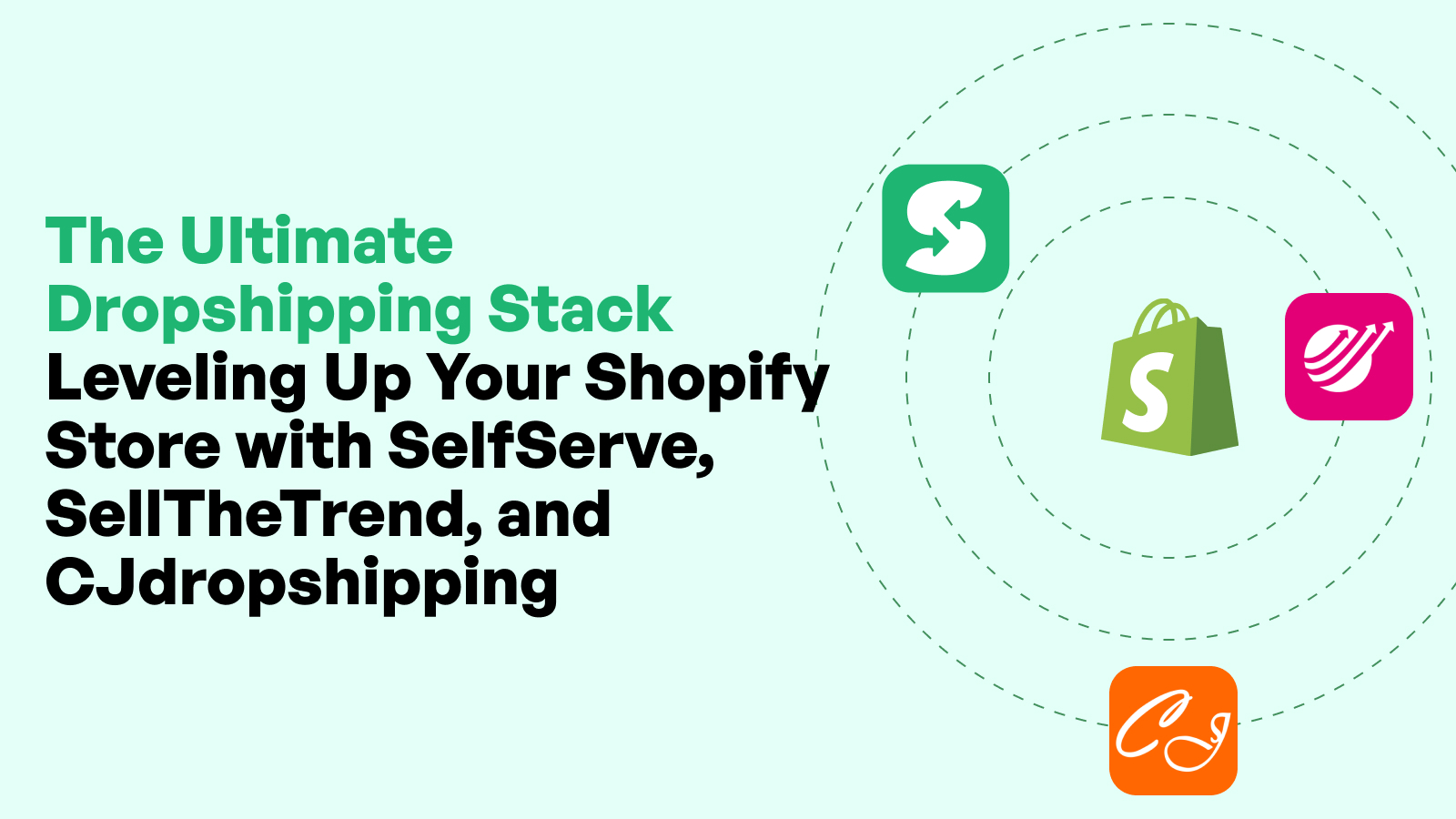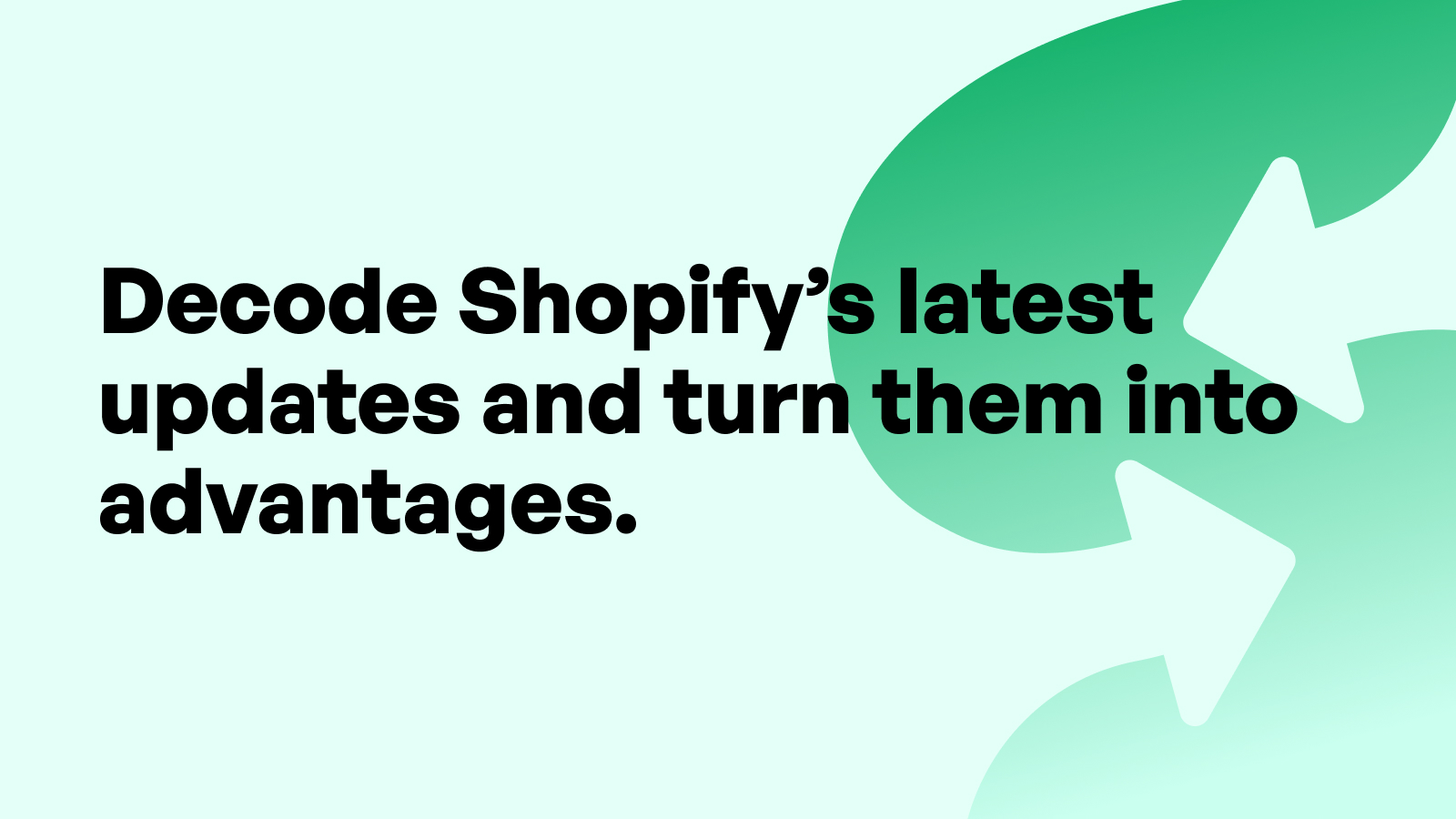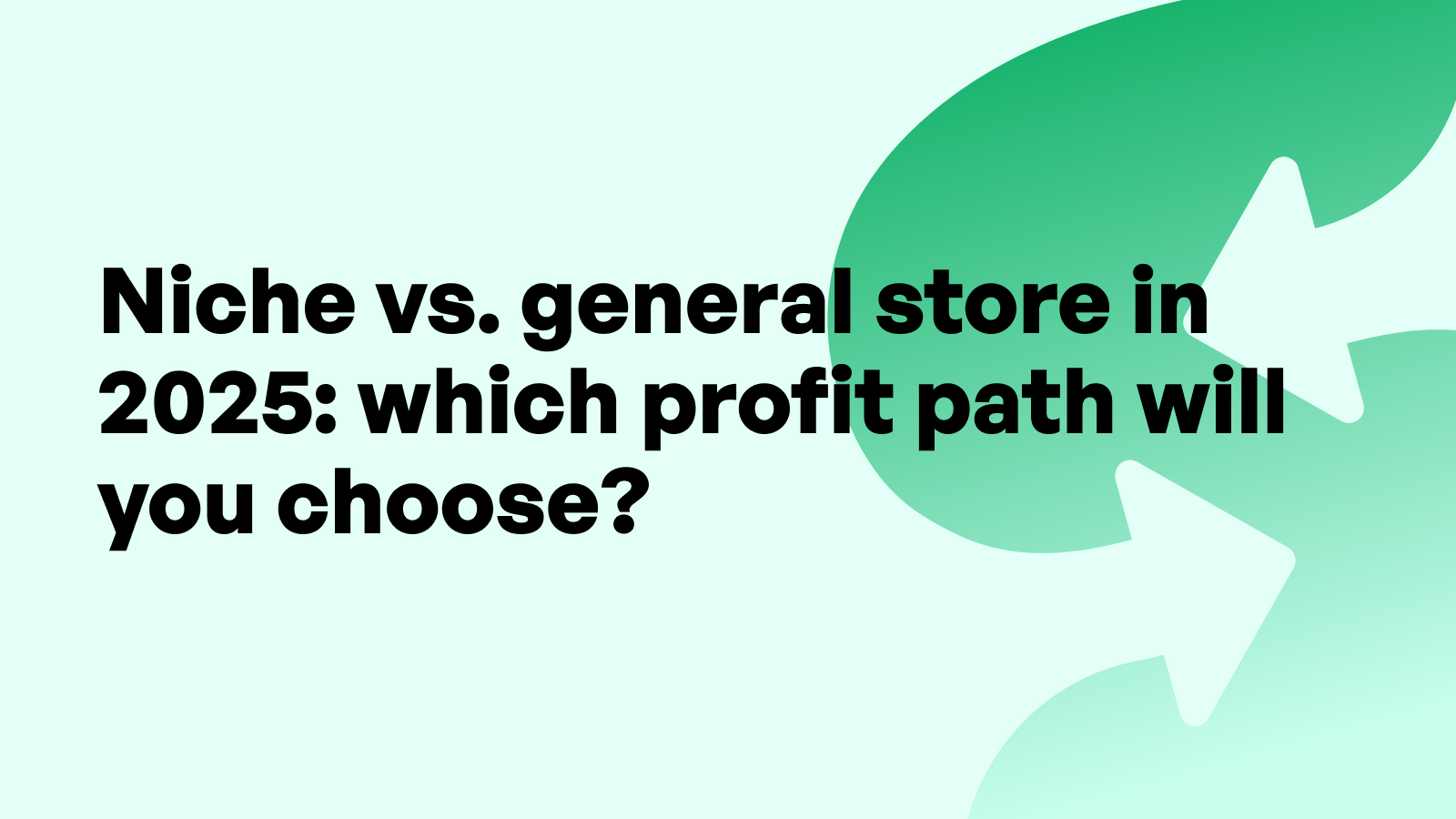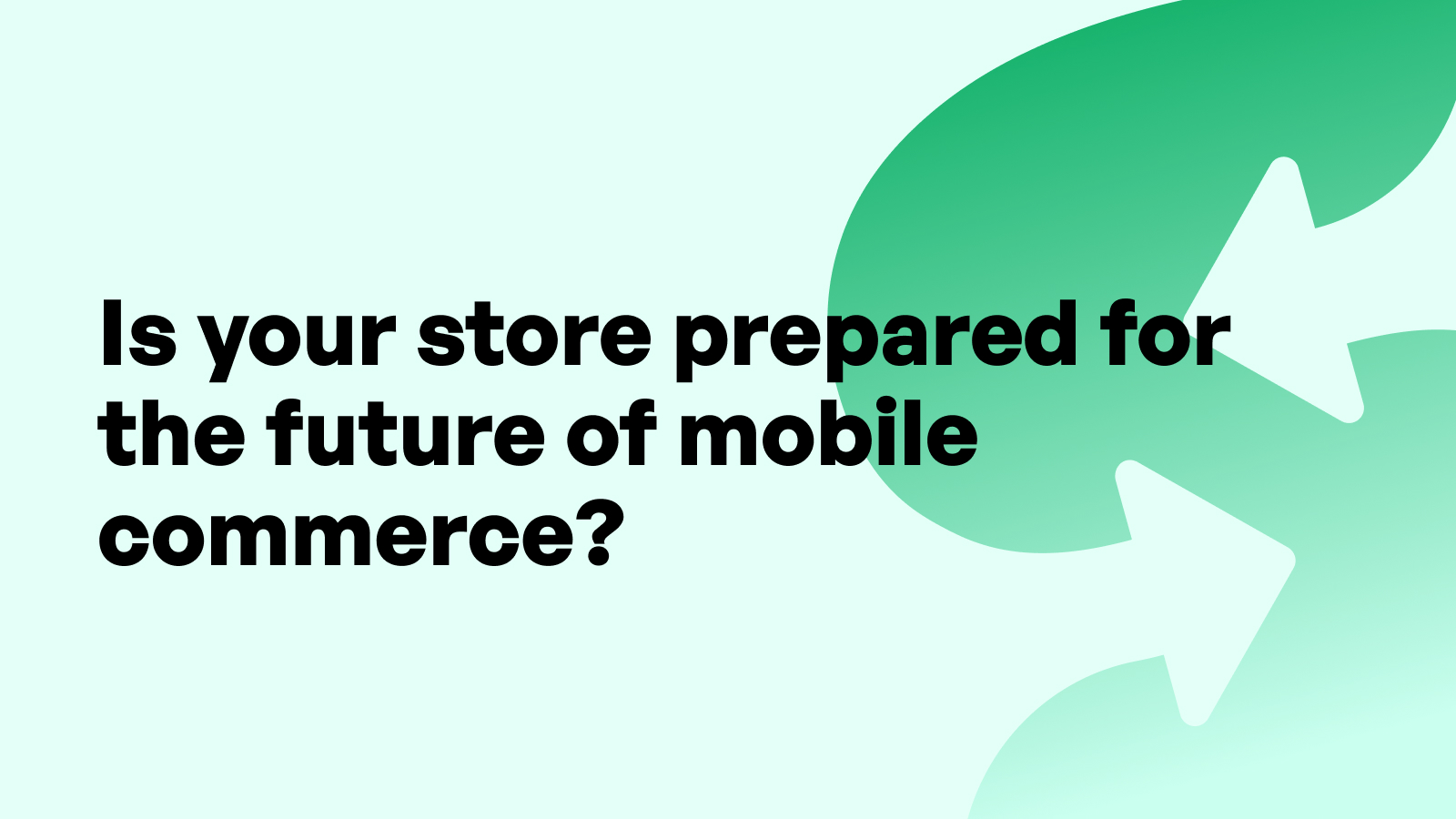How to Audit and Clean Up Your Shopify Store for Better Performance
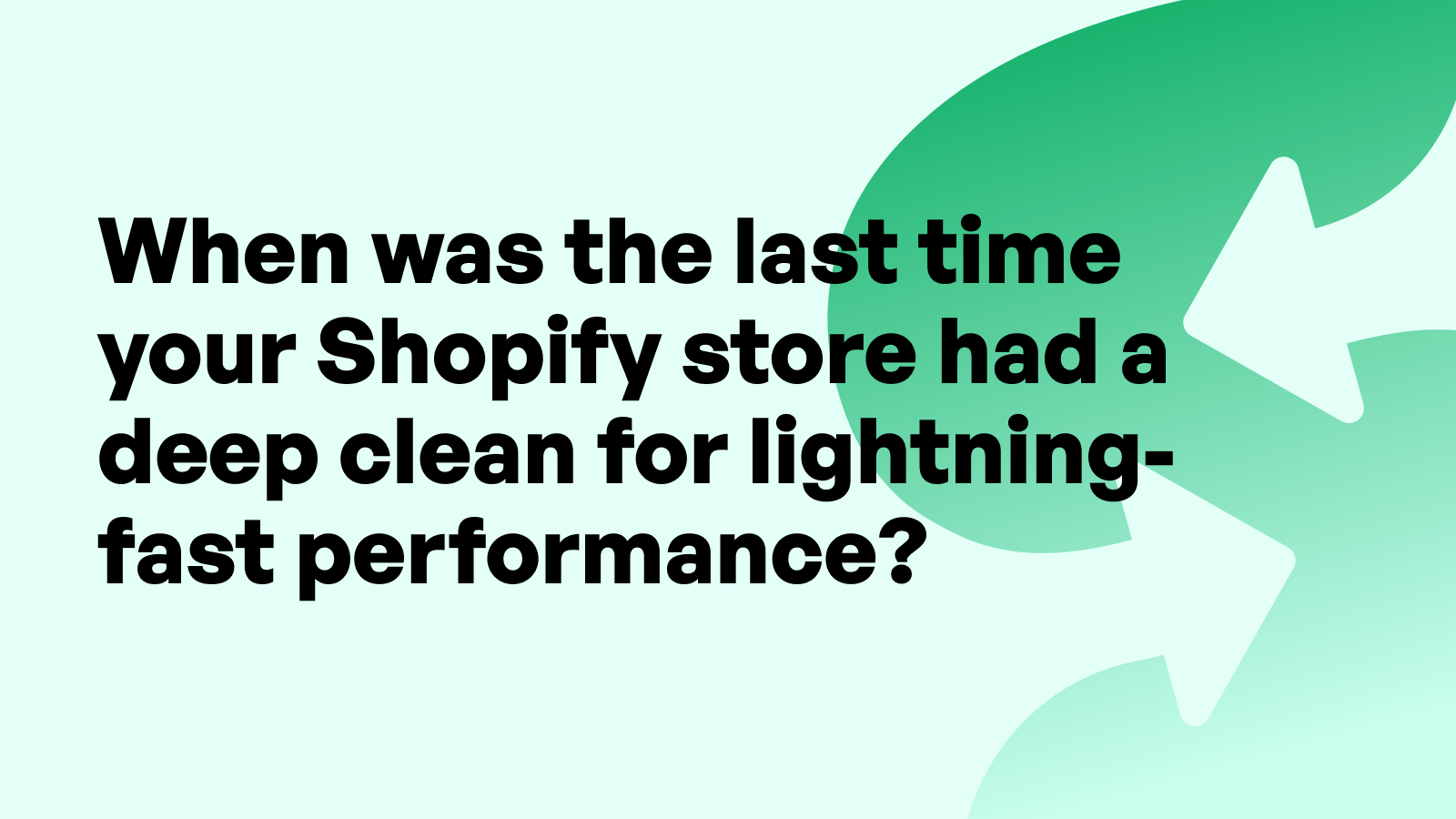
Introduction
For Shopify merchants, maintaining a high-performing store isn't just a technical task—it’s a direct driver of sales, conversion rates, and customer trust. Over time, even well-built stores accumulate clutter: outdated apps, bloated code, broken links, inconsistent product listings, and more. These hidden issues silently erode user experience, slow down site speed, and reduce visibility in search engines. Regular store audits are essential to maintaining performance, uncovering revenue opportunities, and staying competitive in today’s eCommerce landscape.
This comprehensive guide will walk Shopify merchants through every step of a full-site audit and cleanup. From theme optimization to SEO improvements, from mobile testing to inventory refinement, we’ll cover every area that affects performance and growth. Whether you’re preparing for a big sale, noticing a drop in traffic, or simply want to future-proof your store, this guide offers the structured path to doing it right.
Why Regular Store Audits Are Critical
Understanding Shopify Store Health
Your Shopify store is a living, breathing sales engine. Like any high-performance machine, it needs regular inspections and tune-ups. Store health includes everything from loading speed and uptime to user engagement and search engine visibility. It also covers technical cleanliness—such as unused scripts, excess code, and app conflicts that can slow or crash your site.
When store health declines, the effects aren’t always obvious at first. You might see slightly lower conversion rates, unexplained cart abandonment, or slower page loads. These symptoms, if ignored, become costly over time. Auditing your store helps catch these issues early before they impact your bottom line.
For Shopify merchants, maintaining store health is also about staying aligned with platform updates. Shopify frequently enhances its infrastructure and security policies, and stores that don’t adapt may become incompatible or less secure. Auditing ensures your store evolves with the platform.
The Cost of an Unoptimized Store
A sluggish store doesn’t just frustrate customers—it costs sales. A one-second delay in page load time can reduce conversions by up to 7%. Shopify merchants operating at scale can see thousands of dollars lost each month due to friction in performance. Additionally, Google uses page speed and Core Web Vitals as SEO ranking factors, meaning slow stores also get less organic traffic.
An unoptimized Shopify store can also erode brand perception. Today’s online shopper expects instant results, sleek experiences, and frictionless transactions. If your store feels outdated or clunky, shoppers may assume your products are too. Auditing helps restore brand equity by aligning digital experience with customer expectations.
Aligning Store Cleanup with Business Goals
Every audit should start with purpose. Are you preparing for a product launch? Trying to increase SEO traffic? Reducing support tickets about checkout bugs? Aligning store cleanup with your business goals helps prioritize tasks and measure results more effectively.
Shopify merchants should identify key performance indicators (KPIs) before starting a cleanup. These might include page speed, bounce rate, cart abandonment, organic impressions, or mobile conversion rate. When the audit is aligned with metrics that matter to your growth, it becomes a strategic asset—not just a technical exercise.
Preparing for a Shopify Store Audit
Setting Objectives for the Audit
Before diving into tools and tests, clarify your audit objectives. Are you trying to speed up the store? Improve search engine rankings? Reduce customer complaints about mobile UX? Each goal shapes the scope of the audit. A performance-focused audit might zero in on page speed and script loading, while an SEO audit would dig into metadata and duplicate content. Shopify merchants should document their objectives and use them to create a customized audit checklist.
Objectives also help set expectations across your team. If you’re working with a developer or content manager, shared goals ensure everyone’s aligned and accountable. And when it’s time to review progress, you’ll have a benchmark to measure against.
Tools and Data You’ll Need
Every audit starts with data. Shopify merchants should gather insights from built-in analytics, Google Analytics (GA4), and Google Search Console. These platforms show performance trends, top exit pages, slow-loading URLs, crawl issues, and mobile usability errors.
While you won’t use external apps directly in this guide, tools like Lighthouse reports, Core Web Vitals testing, and manual mobile reviews provide invaluable context. Most insights can be surfaced through Shopify’s admin dashboard, your browser’s developer tools, and Google’s free testing platforms.
Prepare a shared document to log issues and changes, and set up a simple rating system to prioritize fixes. Focus on high-impact issues first—those that affect revenue, UX, or search visibility.
Creating a Backup Before You Begin
Never start a store cleanup without a full backup. Even experienced Shopify merchants can accidentally delete a theme file, disable a core setting, or remove key content. Shopify offers theme duplications and export options, which allow you to preserve the current setup.
You should also export product and customer data before bulk changes. If you're cleaning up your product catalog or restructuring tags and collections, a CSV export ensures you can restore anything if needed. Creating a backup is a small step that prevents massive setbacks.
Reviewing Store Speed and Performance
Analyzing Load Times Across Devices
Speed is one of the most important performance indicators for Shopify merchants. If your store takes longer than three seconds to load, you’re already losing conversions. Shoppers have little patience, and mobile users—often on slower connections—are especially sensitive to delays. Auditing load times means testing performance across device types, browsers, and geographic locations.
Use tools like Google PageSpeed Insights and your browser’s developer tools to analyze page load time. Pay attention to First Contentful Paint (FCP), Time to Interactive (TTI), and Largest Contentful Paint (LCP). These metrics reveal how fast your content becomes visible and usable, which directly affects bounce rate. Shopify merchants should test homepage, top-selling product pages, collection pages, and checkout flows separately. Each type of page might have different bottlenecks, especially if they load dynamic content or third-party scripts.
A slow site hurts more than conversions. It can also reduce your SEO visibility, as Google prioritizes fast-loading pages in mobile search rankings. Monitoring and optimizing load times across devices ensures you're competitive on both user experience and search performance.
Desktop vs Mobile Performance Breakdown
While many Shopify merchants design with desktop in mind, mobile now dominates traffic. Mobile-first auditing is critical. Run separate speed tests for desktop and mobile, and compare metrics. Mobile typically suffers due to heavier images, unnecessary animations, and smaller device memory. Addressing these issues can yield faster engagement and better rankings.
Start by optimizing font loading and image compression. Lazy loading can help, especially for stores with large product galleries. Eliminate unnecessary pop-ups or auto-play videos on mobile, as they increase load time and annoy users. Shopify themes should be fully responsive and tested on multiple screen sizes to identify layout shifts and tap-target errors.
Cleaning Up Your Shopify Theme
Removing Unused Code and Scripts
Over time, Shopify themes accumulate clutter. Scripts from removed apps, deprecated features, or failed experiments often remain in your theme files. These orphaned snippets slow down rendering and increase page weight. Shopify merchants should manually inspect theme.liquid and other template files for unused JavaScript and CSS. If you see remnants of past widgets or analytics tools no longer in use, it’s safe to remove them.
Before deleting, duplicate your theme as a safety net. If you’re unsure whether a script is necessary, comment it out and test your store. This lets you observe behavior without losing functionality. Cleaning up these leftovers helps improve load speed and avoids unnecessary API calls.
Updating or Replacing Outdated Themes
Using an outdated theme is one of the most common issues Shopify merchants face during audits. Older themes often lack support for Shopify's latest performance features, like native lazy loading, app blocks, and improved checkout design. If your theme hasn’t been updated in over a year, it may be time for an upgrade.
Merchants should check the Shopify Theme Store for updated versions of their current theme or consider switching to a faster, mobile-optimized design. Migrating themes takes planning—especially if you’ve made custom modifications—but the performance gains are usually worth the investment. Always preview theme changes in a development copy before going live.
Optimizing CSS and JavaScript Files
Every millisecond counts. Shopify merchants should minimize and defer non-critical CSS and JavaScript. Minification removes unnecessary characters and spaces from code files, while deferring delays loading until after core content appears. Inline critical CSS where possible, and bundle scripts to reduce HTTP requests.
Avoid loading large libraries site-wide unless they’re essential on every page. If a script is only used on your homepage, for example, load it conditionally. This selective approach improves perceived speed and reduces rendering time for users.
Managing Third-Party Script Bloat
Even without external apps, Shopify themes often include third-party scripts for chat widgets, social media, or analytics. These can conflict, duplicate efforts, or significantly slow your store. During the audit, identify which third-party services are essential and which can be removed or replaced.
Be cautious with tracking tools. Running multiple trackers (like duplicated analytics tags) can inflate load times and hurt user experience. Shopify merchants should streamline their stack, keeping only essential services. Consider delaying the load of non-critical scripts until after user interaction, so they don’t interfere with the initial page view.
Streamlining Apps and Integrations
Evaluating App ROI and Usage
For many Shopify merchants, apps start as tools for growth—but over time, they can become dead weight. Each app adds scripts and processes to your store, many of which affect speed and stability. Begin your app audit by reviewing every installed app and asking: Is it actively used? Does it directly contribute to revenue, UX, or business goals?
Apps that provide no measurable return or have become redundant should be uninstalled. It’s also important to assess how apps interact. Two apps that both edit the cart, for instance, may cause bugs or load conflicts. Keeping your app stack lean improves performance and makes store management easier.
Removing Redundant or Outdated Apps
Outdated apps may no longer be maintained or compatible with Shopify’s latest API updates. Shopify merchants should uninstall apps that haven’t been updated recently, especially if they no longer meet current needs. Before removing, review associated files or leftover code that may need manual deletion from the theme.
Additionally, remove apps that duplicate functionality. If you’ve installed three different analytics tools, choose the most effective one and eliminate the others. This not only simplifies your workflow but also prevents script overlap and potential errors.
Understanding App Impact on Load Speed
Some apps slow your site more than others—especially those with heavy tracking, pop-ups, or dynamic scripts. Use Shopify’s online store speed report to identify performance bottlenecks. Also, inspect your network activity in Chrome DevTools to see how much time each script adds to load time.
If a single app causes a large delay or dozens of external requests, consider replacing it with a lighter alternative—or handling the function in-house. Shopify merchants focused on site speed should avoid installing apps that load synchronously or rely on slow third-party servers.
Optimizing Site Structure and Navigation
Simplifying Navigation Menus
Your navigation should help customers find products quickly—not overwhelm them. Shopify merchants often add too many menu items, creating clutter and confusion. Start by auditing your main navigation and footer. Are the most important categories front and center? Are there redundant links or rarely used paths?
A clean, shallow navigation structure improves user experience and supports better mobile usability. Use clear, concise category labels, and limit dropdown layers to two at most. Ensure that your navigation aligns with your collections and keyword targets for SEO benefit.
Reviewing Internal Linking Strategy
Internal linking boosts both UX and SEO. It helps guide shoppers toward high-converting pages and signals topic relationships to search engines. Review your homepage, product pages, and blog content for internal links pointing to key collections, new arrivals, or bestsellers.
Link contextually—don’t just stuff links. Shopify merchants should prioritize user intent and create journeys that help customers discover related products or supporting content. This reduces bounce rate, increases time-on-site, and assists crawling bots in indexing your store effectively.
Fixing Broken or Redirecting Links
Broken links frustrate users and signal poor site maintenance to search engines. Use your Shopify dashboard and tools like Google Search Console to locate 404 errors or redirect chains. Fix them by updating internal links or setting permanent redirects.
Avoid unnecessary redirect loops, and ensure all links lead directly to their intended destination. Shopify merchants with seasonal or limited-stock collections should routinely update navigation and footer links as inventory changes.
Enhancing Site Search and Filtering
A store’s search function is often overlooked—but it’s a powerful revenue driver. Audit your on-site search by testing keyword queries, misspellings, and product names. Are the results accurate and relevant? Does search offer suggestions or autocorrect?
Likewise, filtering systems should be fast and intuitive. Shopify merchants should test filters by category, price, size, and tags. Inconsistent tags or missing attributes can lead to poor filtering results. Refining search and filter UX reduces friction and helps shoppers find what they want faster.
Inventory and Product Catalog Audit
Removing Out-of-Stock or Discontinued Products
Keeping out-of-stock or discontinued products visible without explanation leads to frustration and lost trust. Shopify merchants should regularly audit their catalog to identify these products and either hide them or clearly indicate their status. Where possible, offer alternatives, restock dates, or allow backorders with expected delivery information.
An organized, up-to-date product catalog builds confidence and keeps customers engaged. Dead listings or unavailable variants not only hurt the experience but also clutter your backend, making inventory harder to manage and analyze.
Standardizing Product Titles and Descriptions
Inconsistent naming conventions and vague descriptions create confusion for shoppers and lower search relevance. Audit your product titles to ensure they follow a uniform format, include relevant keywords naturally, and accurately represent what’s being sold.
Descriptions should be clear, benefit-driven, and formatted for readability. Shopify merchants should avoid duplicate descriptions and instead tailor content to each item, highlighting its unique value proposition. Use bullet-point summaries only when needed—long-form, narrative-style descriptions often rank better and convert higher.
Ensuring Accurate and Complete Product Data
Missing product specifications, dimensions, or images can lead to abandoned carts. Shopify merchants should review their top-performing and underperforming SKUs for data completeness. Ensure that all essential fields—SKU, weight, dimensions, price, tags, and vendor—are properly filled.
Complete product data not only improves SEO but also powers better filtering, search results, and third-party integrations. The more accurate your data, the more confidently your store can scale with minimal manual errors.
Organizing Product Tags and Collections
Over time, Shopify stores accumulate messy, redundant, or irrelevant product tags. During your audit, clean up unused or duplicate tags, and align your tagging system with customer search behavior and filtering logic.
Collections should be clear, purposeful, and easy to browse. Avoid creating too many overlapping categories. Shopify merchants should also ensure that every product appears in at least one relevant collection for better discovery and internal linking.
Reviewing Media Assets and Optimization
Compressing Images Without Losing Quality
Large image files are a leading cause of slow page loads. Shopify merchants should compress images without compromising on visual quality. Use image optimization tools to reduce file sizes and convert images to more efficient formats like WebP. For product and homepage images, compression can significantly reduce load time and improve site performance scores.
Using the Right File Formats for Speed
Each image format serves a purpose. JPEGs are ideal for product photos, PNGs for transparency, and WebP for overall speed and quality. Shopify merchants should audit all media types—including background banners, logos, and icons—and ensure each is used appropriately.
Animations should be lightweight, and video should only be used when it adds value. Hosting video off-platform (e.g., via CDN) helps reduce your own server burden and keeps loading times consistent.
Updating ALT Text and SEO Metadata
Every image should include descriptive, keyword-rich ALT text. This not only supports accessibility for screen readers but also improves image search rankings. Shopify merchants should ensure that ALT attributes match the image content and are unique across pages.
SEO metadata, including product meta titles and descriptions, should be unique, concise, and enticing. Avoid duplicate or missing metadata, especially on high-priority pages. Optimized metadata increases click-through rates and helps search engines understand page context.
Conversion-Focused UX Review
Streamlining the Checkout Process
Cart abandonment often stems from complicated checkout flows. Shopify merchants should audit each step of the checkout process—from cart review to final payment. Eliminate unnecessary fields, offer guest checkout, and minimize distractions. If forms can auto-fill, enable them.
For an added boost, consider automating parts of the checkout with tools like your Self Serve Shopify App, which streamlines order finalization, improves user experience, and reduces drop-off. This integration helps merchants maintain control while offering customers a self-service path that’s intuitive and frictionless.
Reviewing Calls-to-Action Across Pages
Your CTAs guide shoppers toward conversion. During the audit, review all primary and secondary calls to action. Are they visible, clear, and benefit-driven? Shopify merchants should avoid generic phrases like “Click Here” and use specific commands like “Add to Cart” or “Buy Now.”
Ensure buttons contrast well with background colors and are positioned where users naturally scroll. Strong CTAs on product pages, collection pages, and blogs can significantly increase engagement and sales.
Improving Accessibility and Usability
Accessibility is both a legal requirement and a moral responsibility. Shopify merchants should audit their stores for color contrast, readable font sizes, screen-reader compatibility, and keyboard navigation. Accessibility not only broadens your customer base but also improves SEO and user satisfaction.
Usability means your store is easy to navigate, understand, and interact with. Ensure links are clearly labeled, images load quickly, and content flows naturally from top to bottom. A usable store builds trust—and trust converts.
Mobile Optimization Review
Responsive Design Testing
With the majority of eCommerce traffic coming from smartphones, Shopify merchants must ensure their store is fully responsive. Responsive design means your store automatically adjusts layout, font size, buttons, and images based on screen size and orientation. During your audit, test your store on various devices—iPhones, Androids, tablets—and in both portrait and landscape modes.
Focus on font readability, tap target spacing, image scaling, and whether any content overlaps or breaks. Shopify’s default themes are mobile-optimized, but customizations or third-party code can unintentionally break responsiveness. Fix these issues to deliver a seamless mobile shopping experience.
Touch Target Optimization
One of the most overlooked areas in mobile UX is tap targets—the buttons and links users press. If they’re too small or too close together, shoppers may tap the wrong item or get frustrated. Shopify merchants should audit all interactive elements: menu items, CTAs, form fields, product swatches, and filters.
Ensure a minimum of 48x48 pixels for touch targets and adequate spacing between clickable areas. Mobile-friendly navigation and clean spacing enhance usability and make your store more accessible.
Avoiding Mobile Pop-Up Penalties
Google penalizes sites that display intrusive mobile pop-ups, especially those that block content on load. Shopify merchants should avoid pop-ups that cover the main content or require dismissal before browsing. Instead, use timed or scroll-based triggers for pop-ups—or design banners that integrate with your mobile layout.
When using pop-ups for email capture or promotions, ensure they are mobile-compliant, easy to close, and don’t interfere with navigation. This helps avoid SEO penalties and improves the shopper experience.
Legal and Compliance Review
Checking Privacy Policy and Terms Pages
Every Shopify merchant must display clear legal documentation. Your audit should confirm that your Privacy Policy, Terms of Service, and Refund Policy are accurate, visible, and up to date. These pages should be linked from your footer and accessible from any page.
Regularly updating your policies builds trust and ensures compliance with changing regulations. Shopify merchants should also ensure that policy language matches how data is actually collected and used on the store.
Verifying Cookie Consent and Tracking Notices
If your store serves customers in the EU or regions with strict data laws, you must obtain consent before tracking user data. Shopify merchants should implement cookie banners that allow users to accept, reject, or customize tracking preferences.
Ensure that these banners function properly on both desktop and mobile, and that data tracking is disabled until consent is granted. This protects you legally and shows customers that their privacy is respected.
Ensuring Compliance with GDPR and Local Laws
Beyond cookie banners, your entire data handling process must follow GDPR, CCPA, and other regional laws. Shopify merchants should review data storage policies, third-party tracking usage, and opt-in forms to ensure full compliance.
Include checkboxes for consent on forms, disclose tracking tools in your privacy policy, and ensure users can easily access or delete their data. Compliance builds trust and protects you from potential fines.
Shopify Analytics and Performance Tracking
Setting Up Conversion Goals in GA4
Google Analytics 4 (GA4) is now the default analytics tool and offers powerful insight into Shopify performance. Shopify merchants should set up conversion events for add-to-cart, begin checkout, and purchase. These goals allow you to track funnel progression and diagnose drop-off points.
You can also segment by device, traffic source, and product to identify where issues are happening. Use this data to prioritize your audit and monitor improvement over time.
Monitoring Core Web Vitals Over Time
Core Web Vitals—Largest Contentful Paint (LCP), First Input Delay (FID), and Cumulative Layout Shift (CLS)—are critical SEO and UX metrics. Shopify merchants should monitor these in Google Search Console and PageSpeed Insights.
Track how each update affects your vitals. If a new theme improves LCP but worsens CLS, you’ll need to tweak layout settings or image sizes. These ongoing measurements help ensure that performance gains are sustainable.
Creating a Post-Audit Dashboard
To maintain progress, Shopify merchants should build a dashboard (using Google Data Studio or Shopify’s built-in reports) that tracks key audit KPIs. These may include site speed, bounce rate, conversion rate, mobile performance, and product engagement.
Dashboards provide transparency and accountability. Reviewing them monthly helps merchants spot emerging issues before they become major problems.
Final Thoughts: Building a High-Performing Shopify Store
Auditing and cleaning your Shopify store isn’t a one-time project—it’s an ongoing commitment to excellence. Every tweak and optimization you make—faster load times, cleaner navigation, fresher content, streamlined checkout—adds up to a better experience for your customers and better results for your business.
Shopify merchants who prioritize performance are rewarded with higher conversion rates, stronger SEO rankings, fewer customer complaints, and greater brand trust. The goal isn’t just to pass technical checklists, but to build a store that customers love to visit and buy from.
The key is consistency. By creating and following a structured audit process, backed by measurable goals, you’ll stay ahead of competition and create a Shopify store that’s built to scale.
5 SEO FAQs About Shopify Store Audits
How often should I audit my Shopify store?
At minimum, conduct a full store audit every quarter. However, Shopify merchants making frequent changes—like launching new products or promotions—should audit monthly.
What’s the biggest performance killer on Shopify?
The biggest culprit is slow-loading scripts from apps and third-party services. Cleaning up unused apps and scripts can drastically improve speed and conversion.
Do unused apps slow down my store?
Yes. Even unconfigured or deactivated apps can leave behind theme files and scripts that affect speed. Always remove them fully and clean up associated code.
Can a store audit improve SEO rankings?
Absolutely. Shopify merchants who fix broken links, optimize metadata, improve site speed, and enhance mobile UX often see higher search rankings and more organic traffic.
What tools are best for Shopify performance audits?
Use Shopify’s online speed reports, Google PageSpeed Insights, Search Console, and browser DevTools. Avoid overloading on tools—start simple and focus on action.